Efficient Password Management with Microsoft Edge: A Comprehensive Guide
Introduction:
Managing many internet accounts and passwords has become a frequent task in today's digital world. Fortunately, web browsers like Microsoft Edge include convenient capabilities for securely saving and storing passwords. In this post, we delve into the complexities of Microsoft Edge's password management capability, advising users on how to easily access their saved passwords. Users can effectively use this feature to boost their online security and streamline their surfing experience by following the step-by-step steps indicated below.
Password Management in Microsoft Edge: An Overview:
Microsoft Edge has a built-in password manager that gives a safe and practical solution to save and autofill passwords for numerous websites.
1.1 Enhanced Security and Convenience. By generating secure, distinct passwords for each site, this function not only makes it easier to remember various login credentials but also improves overall online security.
1.2 Sync Between Devices: Another benefit of using Microsoft Edge is the ability to sync passwords saved on one device with another. Users may easily retrieve their passwords on several devices by logging in with a Microsoft account, guaranteeing a consistent and synchronised surfing experience.
Using Microsoft Edge to Access Saved Passwords:
2.1 Starting Microsoft Edge: Locate the application icon for Microsoft Edge on your desktop or taskbar, then click it to launch the browser.
2.2 Getting to the Settings Menu: When Microsoft Edge is launched, select it by clicking on the three horizontal dots in the top-right corner of the browser window. Drop-down menu will appear as a result.
3.0 Accessing the Settings Page: Take your pick from the drop-down menu and click "Settings." Your destination will be the Microsoft Edge settings page.
2.4 How to Get to the Passwords Section: On the settings page, look for and select the "Profiles" tab on the left. Select "Passwords" from the list of options under "Your profile."
2.5 Viewing Passwords You've Saved: You can find a list of the websites for which you have saved passwords in the "Passwords" section. Click on the eye symbol next to the relevant website to view a specific password. The security features on your device could ask you to verify your identity.
2.6 Further Options: Microsoft Edge also provides the option to export saved passwords to an external file for backup purposes or to erase them. The "Passwords" section contains links to these choices.
Guidelines for Good Password Management:
3.1 Strong and Unique Passwords: It's critical to set strong and distinctive passwords for each website in order to ensure strong security. Avoid using passwords that are obvious or simple to guess, and think about using a trustworthy password manager to create and securely store complicated passwords.
3.2 Regular Password Updates: To reduce the danger of unauthorised access, it is advised to routinely update passwords. Try to avoid using previous passwords for crucial accounts and change them occasionally.
3.3 Two-Factor Authentication (2FA): Enabling two-factor authentication gives your online accounts an additional layer of security. When possible, use this feature because it adds a second level of authentication to the login process.
4. Advanced Password Management Features in Microsoft Edge:
4.1 Password Generation and Autofill: Microsoft Edge's password manager goes beyond simply storing passwords. It also offers a password generation feature that creates strong, unique passwords for new accounts or when updating existing passwords. Additionally, the browser's autofill capability intelligently fills in login credentials, saving time and ensuring accuracy when logging into websites.
4.2 Password Health Dashboard: To help users maintain strong and secure passwords, Microsoft Edge provides a password health dashboard. This feature assesses the strength and security of saved passwords, highlighting any weak or reused passwords that may put accounts at risk. By regularly reviewing and updating passwords through the password health dashboard, users can bolster their overall online security.
4.3 Password Syncing Between Devices: Passwords saved in Microsoft Edge may be easily synchronised between various devices. Users can access their passwords from anywhere by logging in with a Microsoft account on each device, making it simple to check in to websites no matter what device is being used. A consistent experience across desktops, laptops, tablets, and smartphones is made possible by this synchronisation.
Ensure Privacy and Security:
5.1 Master Password Protection: Although Microsoft Edge stores passwords securely, it is crucial to secure browser access. For added security against unauthorised access to passwords saved in Microsoft Edge, users should think about creating a strong master password or PIN for their Windows user account.
5.2 Regular Software Updates: It's important to keep the Microsoft Edge browser updated to ensure security. Patches for any discovered vulnerabilities are frequently included in routine updates, guaranteeing the browser's continued security against new dangers.
5.3 Third-Party Password Managers: Microsoft Edge is compatible with well-liked third-party password managers for users with more sophisticated password management requirements. By doing this, users may take use of the extra functionality and protection provided by specialised password management solutions while still enjoying the comfort of Microsoft Edge's surfing functionality.
Conclusion:
The password management tools in Microsoft Edge offer users a safe and practical way to save and access their credentials. Users may improve their online security and make login processes simpler by utilising cutting-edge tools like password creation, autofill, and the password health dashboard. Prioritising security procedures, such as creating a strong master password, upgrading software often, and taking into account third-party password management choices for more sophisticated requirements, are essential. Users can confidently navigate the digital environment while protecting their sensitive data with the help of these procedures.

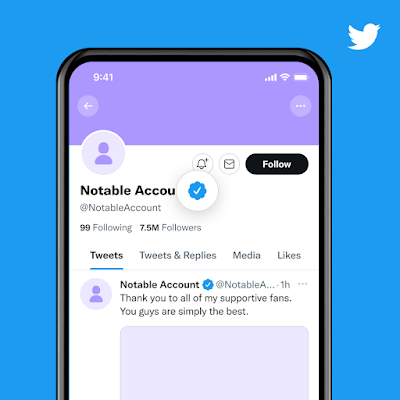
Comments
Post a Comment